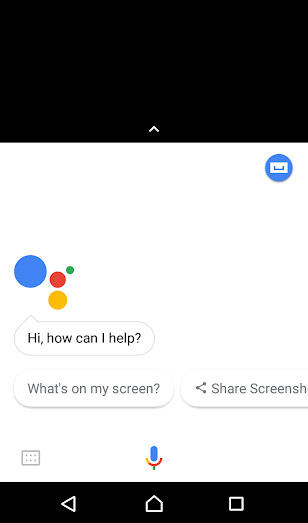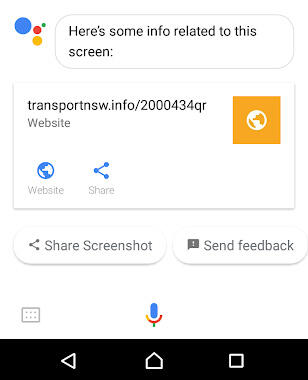Using QR codes and stop IDs
Every stop in NSW has its own unique ID number. This ID is made up of 5 to 7 numbers, where the first 4 numbers represent the post code of the suburb and the remaining numbers are assigned to create a unique ID.
Where to find a stop ID and QR code
Most bus stops are labelled with their Stop ID, which you can usually find on the timetable listing or the stop post itself. Stops with QR codes will usually be shown near one or more of the Stop ID locations.
Stop ID examples on the new blue 'B' bus signage are shown below:
How to use QR codes at bus stops to see real time departure information
QR codes are being progressively rolled out to all bus stops with the new blue 'B' design, to help you easily see real time departure times for that stop on this website. Some smartphones with a camera will be capable of scanning a QR code, however for other phones you will need to first download a QR code reader app to be able to scan a QR code.
You can use your phone to scan this QR code while it is shown on a screen for an example of how it works.
Any iPhone 5S or newer with at least iOS 11 software installed can read QR codes through the normal Camera app. If you use an older iPhone you will need to download a QR code reader app from the App store.
To use a QR code in an iPhone using iOS 11, open your iPhone camera (for example by swiping left from the lock screen) and aim the camera at the QR code.
A label with transportnsw.info should then appear at the top of the screen, click this label to visit the Departures page for the stop and see the real-time departure information.
Tap on the website link to visit the Departures page for that stop.
On most Android phones you will need to download a dedicated QR code reader app from Google Play to read QR codes via your phones camera.
If you use Google Assistant and have enabled screen context in the settings then you can open your camera and aim it at the QR code, so the code fills most of the screen, then press your home button while the camera is focused on the QR code.
Then you should select ‘What’s on my screen’.
The Google Assistant should then bring up the URL for the Departures page for that stop.
Tap on the website link to visit the Departures page for that stop.
Other ways to find your stop
You can also type into your browser the stop ID or for train stations, the station name with dashes for any spaces, after ‘transportnsw.info/’ to go directly to that stop departure page.
e.g.
- transportnsw.info/2000434
- transportnsw.info/10101103
- transportnsw.info/st-leonards-station
- transportnsw.info/central-station
Or you can search for a stop by name or ID on our stops lookup page.