Check Opal card balance and view activity statements
Whether you have a registered or unregistered Opal card, you can view your Opal card balance, activity and your weekly journey count.
View balance and activity
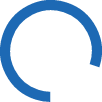
How to check your balance and activity statement
An Opal card reader shows your card balance when you tap on or off. You can also check your balance at a top up machine or an Opal retailer, if you’re a registered user, you can also log in to your account or if unregistered, use your Opal card number.
If you've registered your Opal card, you can view your card activity including how many journeys you've completed for the week, view your balance, manage your profile and turn on or off any notifications. You can also link other Opal cards to your account and give each card a nickname for easy identification.
Log in to your account to see the balance and activity for each of your linked cards. If your Opal card is registered you can see up to 18 months of Opal card activity. If you have a stored payment card, you can also do top ups or setup auto top up.
If you log in to your account or use the Opal Travel app you can:
- top up
- set or edit auto top up
- block a card and transfer the balance
If you log in on the Opal website, you can also:
- order an additional card
- unlink an Opal card from your account
- submit an enquiry about your account
- update your security details
- change your password
Registering your Opal card protects your balance in case of loss or damage as you can transfer the balance from a registered Opal card to any other Opal card that's linked to your account.
If you have not registered your Opal card, you can still check the card's balance and activity and see how many journeys you've completed for the week.
Use your Opal card number to view card details.
If your Opal card is unregistered, you can only see the last ten Opal card activities.
Your Opal activity is a record of the transactions made with your Opal card. It shows your trips, journeys, top ups and adjustments, so you can keep track of your spend, check you paid the correct fare and use the statement for tracking business travel for tax purposes.
It can take up to 48 hours to show all activities and balance on the website activity statement.
If you haven't tapped on or off, the origin or destination will be 'Unknown' and you will be charged the maximum 'default' fare.
You can recognise any Opal transactions, such as card top ups, on your bank statement if ‘TfNSW’ and ‘Opal’ is listed in the transaction description.
To request an adjustment for a default fare on a registered Opal card, firstly log in to your account on the Opal website.
Once logged in, select the Opal account enquiries tab and select 'Complaint - Opal fares' under Enquiry Type. Add your information to the form.
Find out more about Opal fare adjustments and refunds.