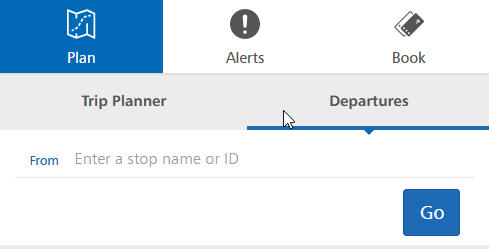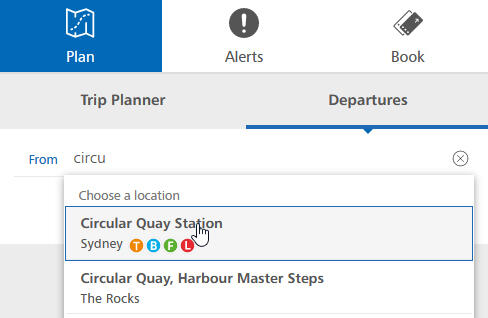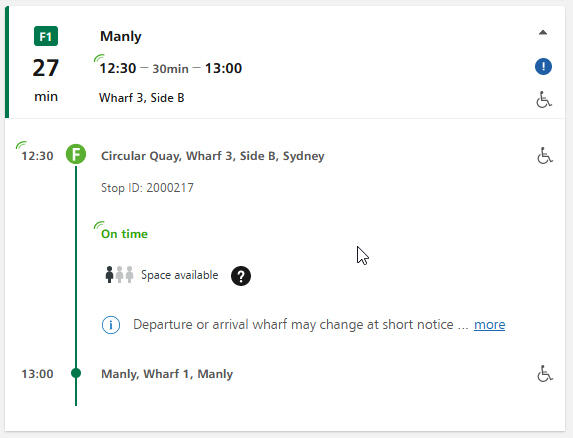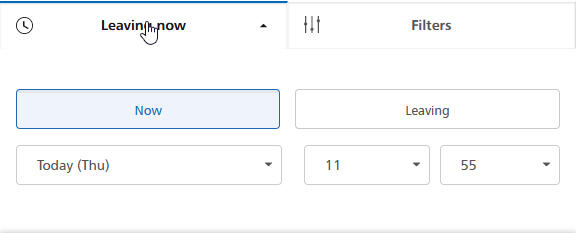Using Departures
Departures is a tool that allows you to see the next services leaving from your station, stop or wharf, in real-time.
Similar to a departure board you see at a train station, or a timetable you see at the bus stop, it's a tool designed for people who already know where they're going.
You will find Departures next to the Trip Planner.
In the 'From' field, start typing the name of your station, stop or wharf or enter its unique Stop ID. Select your stop from the suggested locations in the drop down list.
Next select your 'Arriving stop' (which must be directly along the line from the 'Departing stop').
Once the arriving stop is selected, all the matching trips from that stop will be displayed.
You can click on any service to view more details, such as real-time information (if available - on time, early or late), the stops along that service and any alert details.
Departures will default to the current time when you run the search, listed in order of departure time. To see results for a different day or time click on 'Leaving now' and select your preferred leaving time.
Each accessible trip is shown with the wheelchair icon. If there are any alerts for that stop or service, the alert icon will also appear. To only show accessible trips, choose the 'Filters' button and select the option for 'Accessible services only'.
All modes and services departing from the stop are shown by default, but if there are multiple modes you can choose the 'Filters' button and then refine your search down to a particular mode or service.
Add a shortcut to Departures on your phone homescreen
See how on Apple iOS devices
- Select your departing stop and arriving stop
- Click the bookmark icon
- Select 'Add to homescreen'
- Rename the trip if desired, then add to homescreen
- Next time you need to plan this trip just click the shortcut on your homescreen.
See how on Android devices
- Select your departing stop and arriving stop
- Click the three dot menu on the top right of screen
- Select 'Add to homescreen'
- Rename the trip if desired, then add to homescreen
- Next time you need to plan this trip just click the shortcut on your homescreen.